
How to Access Point of Care Tool Apps
STEP 1: Log into a Northern Health computer or connect to "NH Data" Wi-Fi on your laptop or smartphone.
STEP 2: Register for a Clinicians Health Channel personal account.
STEP 3: Click on the headings in the blue tabs on the left to find step by step instructions for your favourite point of care tool apps.
Article Finder
Click on the headings in the blue tabs to find instructions for accessing and downloading each app:
LibKey Nomad is a browser extension that allows you to find and download full text PDFs quickly and easily. This browser extension can be downloaded on both your personal and work computers.
LibKey Nomad works when you are browsing the internet onsite or offsite. You can use LibKey Nomad when searching for articles in Google, Google Scholar, PubMed, journal websites, article webpages and more.
1. Visit the LibKey Nomad Download page.
2. Select the browser in which you would like to download and activate LibKey Nomad (usually Microsoft Edge or Google Chrome).
3. In the next page, click on "Get" (if using Microsoft Edge) or "Add to Chrome" (if using Google Chrome).
4. When prompted to 'Select organisation', choose Northern Health. LibKey Nomad will now be activated on your browser.
When a PDF is available for download, you will see the 'Download PDF' or 'Article Link' button on the bottom left-hand side of the screen (see screenshot below). Click on it to download the PDF.
If the article you are looking for is not available in the library's collection, you will see an 'Access Options' button. Click on this button to request a copy of the article from the library.
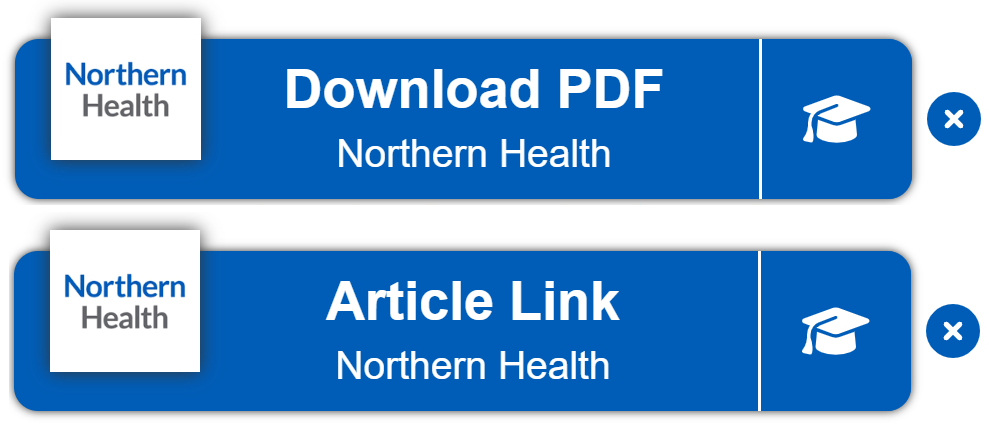
Covidence (New!)
Click on the headings in the blue tabs to find instructions for accessing and downloading each app:
Covidence is a web-based screening tool that is commonly used in systematic reviews for title/abstract/full text screening, data extraction and quality assessment.
All Northern Health staff have access to the Northern Health institutional licence. Follow the steps below.
Note:
If you have an existing Covidence account that was created without using your NH email address, complete this first:
You do not have to sign up for a new Covidence account. Log in to your Covidence account → click on your name in the top right-hand corner → click on Profile → Add your Northern Health email address.
Your Northern Health email address is required for you to use the Northern Health institutional licence.
1. Go to https://app.covidence.org/organizations/5Xnxd/signup to join yourself to Covidence with Northern Health access.
2. Enter your Northern Health email address and click "Request Invitation" link .
3. Accept the invitation in your email – check your spam folder if the invitation doesn’t arrive in a few minutes. Please also keep in mind that the link is one-time use and will expire in ~30 days.
4. Log in to your existing Covidence account or sign up for a new account, which will automatically link you to Northern Health.
5. You can now create unlimited projects in Covidence under the Northern Health licence.
Self-help guides on how to use Covidence are available. You can also contact the Northern Health Library team at nhlibinfo@nh.org.au to get training or guidance.
Clinical Guidelines & Tools
Click on the headings in the blue tabs to find instructions for accessing and downloading each app:
Instructions for downloading and accessing the BMJ Best Practice app can be found here.
NOTE: There are 3 different sets of instructions. Scroll down to find the instructions which best suit you.
1. How to download and access app onsite.
2. How to update and access the app if you are an existing BMJ Best Practice user.
3. How to download and access app offsite via your mobile device.
Instructions for downloading the Therapeutic Guidelines app can be found here. See the section on "Mobile user access guide for VIC Health staff working remotely".
You will need to have a Clinicians Health Channel personal account. Click the registration link on the left sidebar of this page to register for a CHC account.
Note that tokens are no longer required to authenticate access to the Therapeutic Guidelines mobile app.
Note: An update is currently being applied to Therapeutic Guidelines which causes users to encounter a blank screen when loading content. Please do not close or refresh the browser during this time. Once the content has loaded, subsequent sessions will run as normal.
To access the DynaMed app, you must first register for a MyEBSCO account while connected to the Northern Health network. If you already have a MyEBSCO account, make sure you sign in to DynaMed while connected to the Northern Health network. This will create an affiliation between your account and Northern Health.
Download the app from the iOS app store or Google Play.
Log in to the app with your MyEBSCO account (which has been affiliated with Northern Health). Please do not choose 'sign in via an organization'.
Information on the DynaMed app can be downloaded to your phone and made accessible offline. If you choose not to download the information to your phone, you will need an active internet connection to access the information on the app. You can change this option at anytime by going to Settings > Storage Options.
NOTE: Once logged in, you will stay logged in and have continuous access until you log out or leave Northern Health. You will NOT need to reauthenticate your access.
To access the UpToDate app you must first register for an UpToDate account whilst onsite at Northern Health.
The iPhone version of this app requires iOS 16 or higher and may not be compatible with older devices.
Instructions for accessing and registering to UpToDate can be found here.
Once you have registered with UpToDate you will be able to access and log into the app.
NOTE: Every 90 days you will be prompted by UpToDate to reauthenticate your registration. To do this, log into UpToDate on your smartphone or desktop onsite at Northern Health. If you are using a smartphone, please ensure you are connected to "NH Data" Wi-Fi.Pharmaceutical Guides & Tools
Click on the headings in the blue tabs to find instructions for accessing and downloading each app:
AMH is not available as an app, but it is available to be linked to your smartphone as a shortcut.
1. Via Safari or Google Chrome open Clinicians Health Channel on your smartphone. If you are offsite or do not have access to "NH Data" Wi-Fi, you will be prompted to log into Clinicians Health Channel.
2. Scroll down to "Quick Links" and tap on the AMH icon.
3. Follow the below instructions to add AMH as a shortcut to your iPhone or Android smartphone:
Source: AMH Online 2019, Frequently Asked Questions - How do I add a shortcut to an online product? - Instructions, accessed 20 January 2023, <https://shop.amh.net.au/faq#t1n380>.
NOTE: When accessing the AMH shortcut offsite, you will be prompted to log into Clinicians Health Channel using your personal registration details. Once logged in you will have full access to AMH.
STEP 1: Open the MIMs link on your computer. NB. This needs to be done while onsite at Northern Health.
STEP 2: Select the three lines in the top right-hand corner.
STEP 3: Click on "Request Mobile Token."
STEP 4: Enter your email address and fill out all other details as prompted.
STEP 5: Download the eMIMs Elite app to your mobile device from the App Store/Google Play Store.
STEP 6: Open the app, select "Login" then "Token"
STEP 7: Enter the Mobile token that was emailed to you to set up your account.